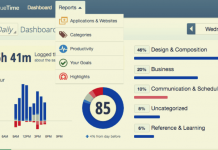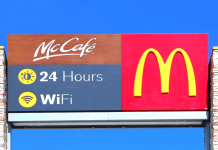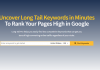If you noticed - phone technologies are becoming much more advanced over the last several decades, which makes sending and receiving money at an ease for many people around the world.
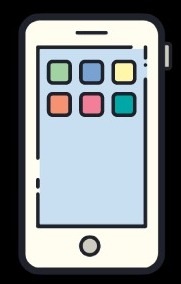
With the increase in popularity of PayPal during the early days of the Internet, more companies begin to follow or branch out.
Platforms such as Venmo, Zelle, Cash App, Apple Pay, and a large number of other money-sending and receiving apps are beginning to dominate the industry while providing businesses to places and consumers.
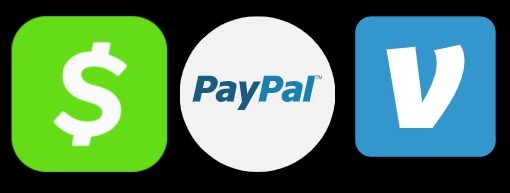
In comparison to Venmo and Zelle, Cash App is growing at a tremendous rate making it one of Venmo’s main competitors.
Due to this reason, people having access to these money-sending apps are even debating on which of these are better.
While Venmo has more downloads than Cash App, it's no doubt that Cash App will eventually catch up due to its quick rise in popularity and usage.
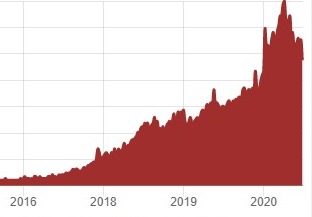
The growth for Cash App is quite insane honestly, which led to my curiosity.
I really curious, so I decided to do some research and look for some Cash App and Venmo polls.
I went ahead and found a live poll on thetylt.com for Cash App and Venmo, and you can clearly see the winner.
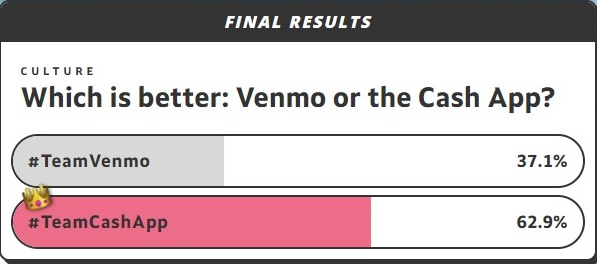
I know for a fact that this poll receives a ton of web traffic using my internet marketing tools, so we can safely assume that there were a large number of voters.
As you can see, Venmo received 37.1% of the votes while Cash App received 62.9%.
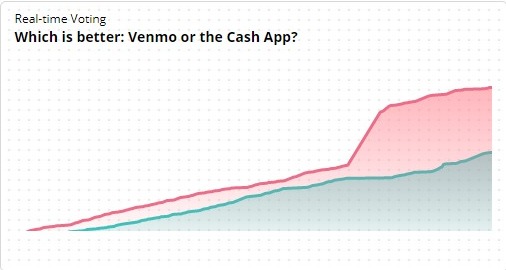
In case you're wondering, here's a chart for Venmo and Cash App so you can have an idea of the two.
[table id=1 /]
Cash App is definitely winning by far but...
What makes Cash App so special?
Why do people love this company so much?
Well - to tell you the truth, I think the reason why many people love Cash App is that:
- Cash App has a smooth and easy-to-use interface
- They have more features than Venmo
- You can invest in stocks/Bitcoin
- Plus many more things you can do but I'll cover them throughout this article
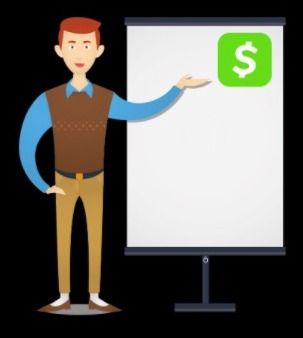
Continue reading and I'll teach you all of the features that Cash App has and why this company is so special to many people.
What Is Cash App?

Cash App which used to be called Square Cash serves its role by sending and receiving payments via mobile devices. That was the initial purpose of it until more features were released.
Cash App was created by Square, Inc., which is an American company that deals with financial services.
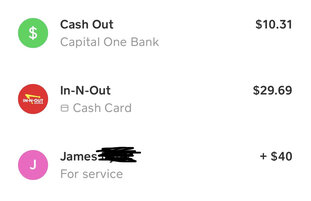
You can use the mobile app to receive payments by providing other users with their email, $cashtag, or phone number.
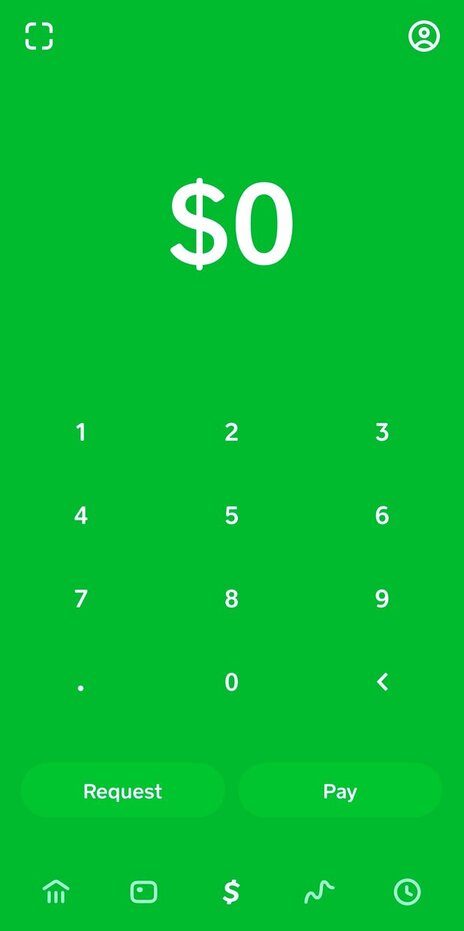
After receiving, you can withdraw your money to a connected bank account or you can use your Cash App money straight from the account after receiving your "Cash Card."
That's right! You can get your own Cash App debit card but I'll explain that part later!
Other than receiving and sending payments, you could also:
- Invest in Bitcoin
- Invest in stocks
- Withdraw cash through ATM
- Send/Receive using QR codes
- Deposit money using your bank account
- Withdraw money to your bank account
- Deposit and send Bitcoin
I'll cover all of these topics in a moment, so stay with me.
At the moment, Cash App is compatible with iOS and Android and is only available for people from the United States and the United Kingdom.

- Developed by: Square, Inc.
- Released: October 2013
- Compatibility: Android, iOS
- Language: French, English
- Countries Available: United States, United Kingdom
History Of Cash App

Sometimes, it's good to learn a little bit about history. I mean - the growth of Cash App is truly fascinating.
How did Cash App, a money-sending mobile app become Venmo's competitor in such a short amount of time?
Let's rewind back a little to learn the history of Cash App.

2013
Developed by Square, Inc., Square Cash now known as Cash App was released in October 2013.
At the time, it was only a payment service and available only in the United States.
2014
Squareannounced on the company's press release that users are able to text/email money for free.
2015
Cash App became accessible to businesses.
The same year, the mobile app announced their unique identifier known as $cashtags.
During this time period, they were losing money per customer due to the amount of withdrawals.
2016
Due to the loss of money per customer signed up in 2015, Square thought of a way to keep control of their balance.
2017
With the growth of Cash App, the company had a better year generating an average of $15 per customer.
In the same year, the company announced the release of the "Cash Card," so customers can pay for things using money from their Cash App account.
While still at its growth stage, the company was reported to have an average of 7 million monthly active users.
2018
As Bitcoin becomes more known, Cash App made a huge move by adding Bitcoin features to the mobile app. Users are able to buy, purchase, send, and withdraw this prestigious cryptocurrency,
In addition, Cash App made its launch in the United Kingdom.
The average in 2018 was 15 million monthly active users with about 33 million total downloads.
2019
The company reported to be growing more making it one of Venmo's main competitors.
This year, they averaged to about 24 million monthly active users with about 60 million total downloads.
At least 3.5 million users have their own Cash Card.
2020
The company reported earning 72% of its revenue because of the Bitcoin feature.
Cash App announced the ability to purchase stocks at a 0% fee.
The mobile app grew tremendously achieving 30 million monthly users with about 7 million having their own Cash Card.
So far, there are over 90 million downloads in 2020.
I made it into charts to provide you with a better preview of the company's history.
Revenue
[table id=4 /]
Profit
[table id=5 /]
Monthly Active Users
[table id=6 /]
Downloads
[table id=7 /]
Bitcoin Revenue
[table id=8 /]
Benefits Of Cash App

If you've never used other money-sending platforms, you might not realize the true power and benefit of owning Cash App.
First of all, Cash App doesn't require:
- A monthly fee.
- Fees to send/receive money.
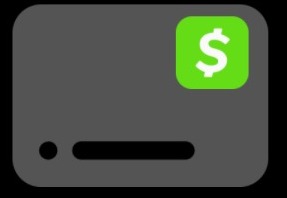
With Cash App, you can:
- Get your own debit card.
- Withdraw cash from ATM using your Cash Card.
- Purchase Bitcoin.
- Purchase stocks.
- Use boosts for discounts at selected stores.
While it seems like the company is planning on adding more features, many of the reasons above are why many Cash App users adore the mobile app.
All the basics are now covered, so let's check out the Cash App features.
Cash App Features
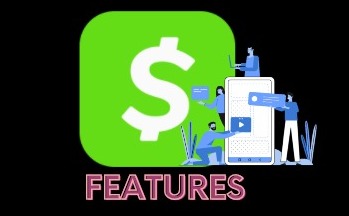
If you're not a user of Cash App yet, then here's what you can expect for Cash App features:
- Banking
- Cash Card
- Payment
- Investing
- Activity
Below, you can find the information about every feature and what it does.
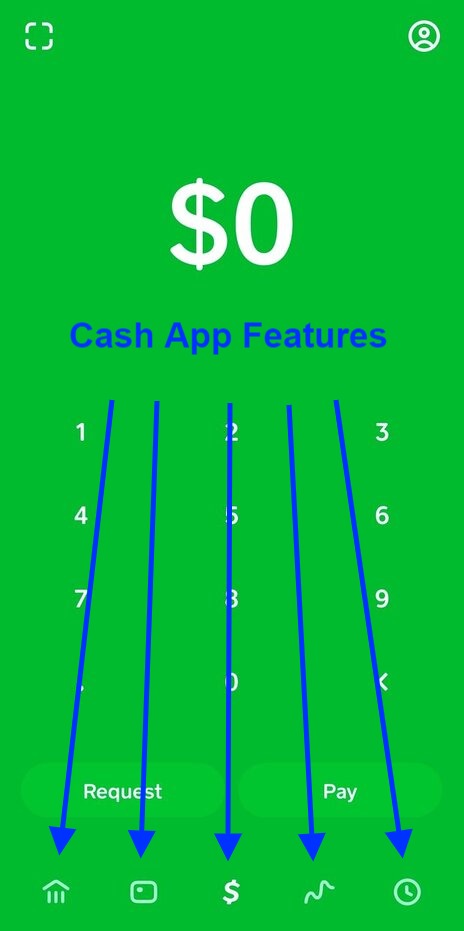
Banking
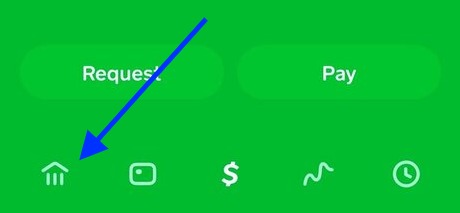
For the banking tab, you have the option to connect your bank account using your routing and account number.
You can also connect to your Cash App via debit card. It’s as simple as that. Basically, this is where you deal with deposits and transfers including Bitcoin.
What you do here:
- Add cash
- Cash-out
- Link bank accounts
- Deposit/withdraw Bitcoin
Cash Card
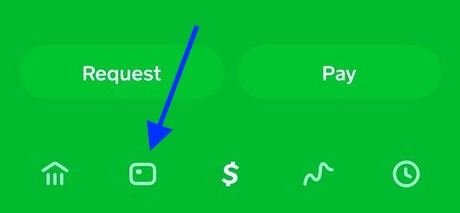
For the Cash Card tab, this is where you can find the information and status of your card. If you haven’t requested a card yet, then this is the tab to do so.
In this part of Cash App, you can view your card info and use your boosts for selected stores and restaurants.
These boosts will provide Cash App users with a generous discount when visiting the selected locations as a customer.
What you do here:
- Request cash card
- Get boosts
- Enable/disable cash card
- Find card information
- Design custom card
- Copy/save debit card number
- Report lost or stolen card
Payment
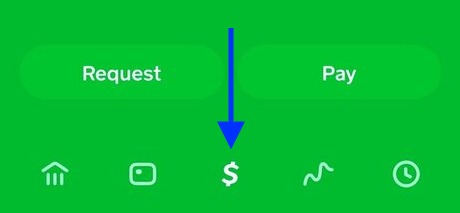
The payment tab is also your home screen when launching your Cash App. Once properly connected and verified on your account, you’ll be able to send money to other Cash App users.
You can also receive money even when you’re not fully verified but keep in mind that you won’t be able to withdraw the money unless you do so.
To ease the sending/receiving process, Cash App provides users with a QR code to share with other users instead of manually entering the person’s email, phone number, or $cashtag.
What you do here:
- Send payments
- Receive payments
- Scan QR codes
- Share QR codes
Investing
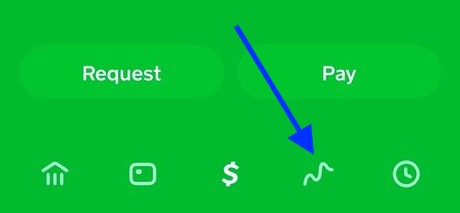
One of my favorite Cash App features is having the ability to invest in Bitcoin or the stock market while using your favorite money-sending app. Here, you’re able to invest in your favorite company or Bitcoin.
While the selection of stocks is limited, you can explore and find what’s best for you.
Invest at your own risk and make sure to do your due diligence before making any financial decisions.
What you do here:
- Invest in stocks
- Invest in Bitcoin
- Sell stocks
- Sell Bitcoin
- Transfer Bitcoin
Activity
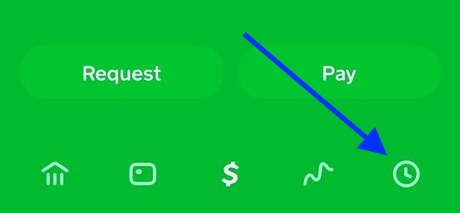
For the activity section, users will be able to see their latest and past transaction history. You cannot remove or delete Cash App transaction history for legal purposes.
Whether money is coming in or out of your account, they will all be marked.
If everything here sounds good and it's exactly what you're looking for, then let's start downloading the app!
What you do here:
- Check previous transactions
- Search transactions
Downloading Cash App
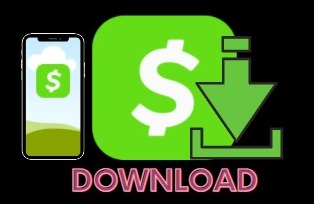
Whether you're an iPhone user or Android, downloading Cash App should be a piece of cake. If you're looking to install Cash App on your PC, then you're going to need this tutorial to help guide you.
First of all, it's worth mentioning that Cash App isn't meant for computers.
You can't access and use Cash App straight from your PC, so you'll have to go through a few steps to bypass it!
Download For PC
The first step to downloading Cash App for PC is head to BlueStacks.com. The link you click on will take you to this webpage.
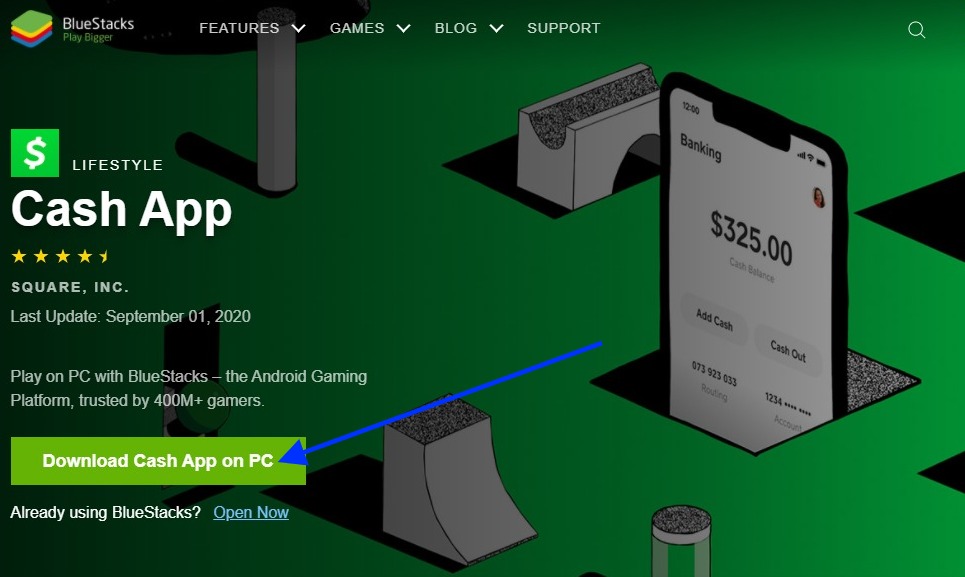
Once you're on the webpage, click on "Download Cash App on PC."
You will now have it downloaded at the bottom of your screen.
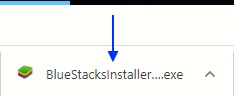
Now click on the file "BlueStacksInstaller" to install the program.
It will ask you if you want to make changes to your computer, click yes.
A screen should pop up asking if you want to install it.
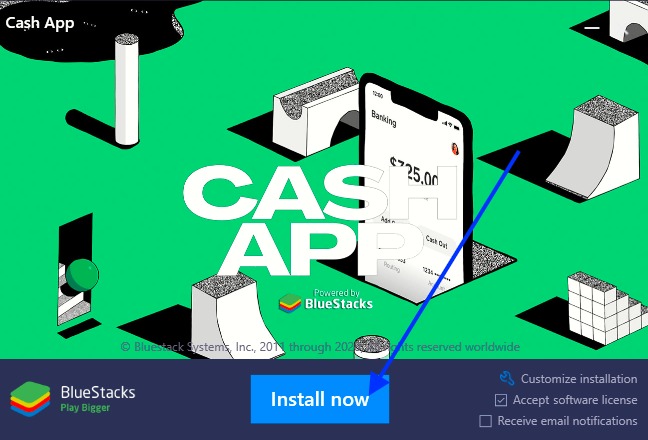
Click on "Install Now."
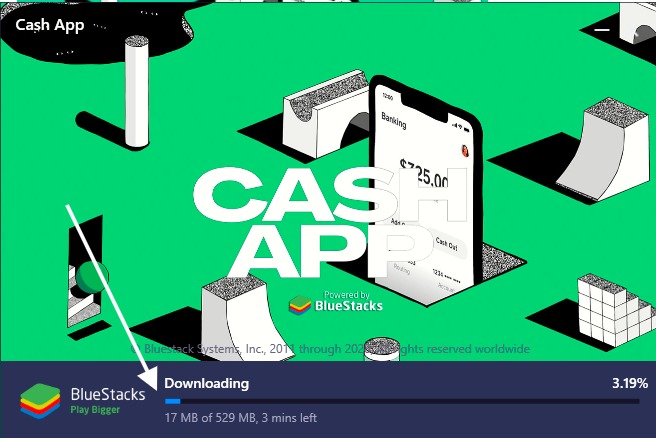
BlueStacks will begin to download. The file should be around 529 MB, which should take several minutes to install.
Once it's done, this should pop up giving the extracting progress.
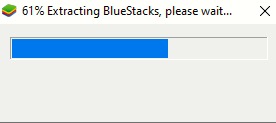
Upon completion of the extracting bar, this will appear.
You will have to wait for several minutes.
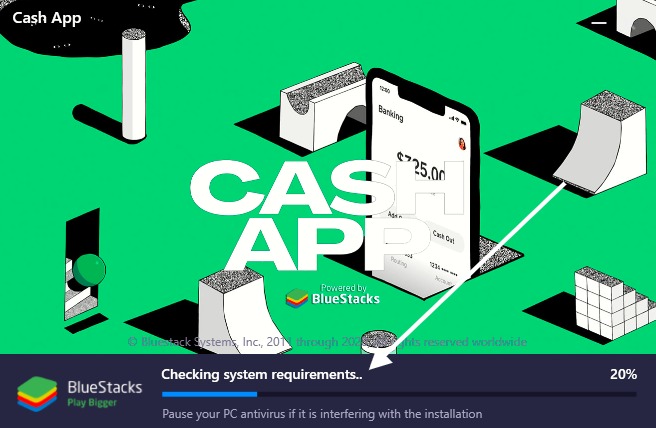
Once it's completed, BlueStacks should automatically launch. Just a reminder that it consumes a lot of RAM space.
If your computer is slow, a performance warning should appear.
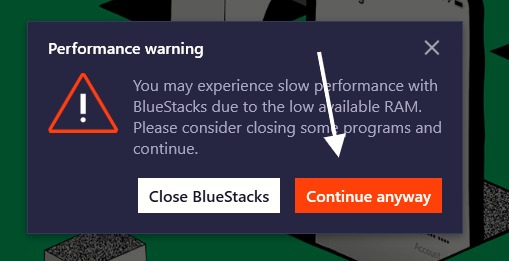
My computer could barely handle it, but hey - it's worth helping you with this guide!
I clicked on "Continue anyway!"
Now you should see this pop up on your BlueStack.
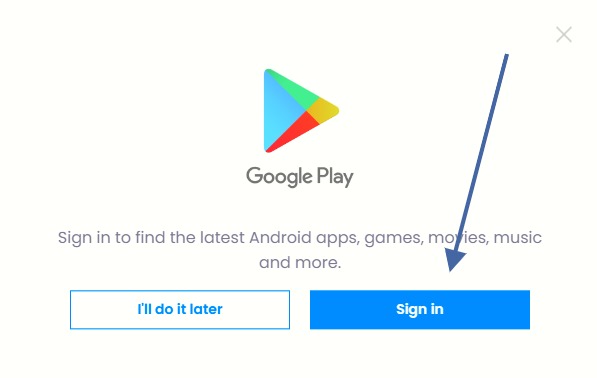
Click "Sign in." Remember you have to sign in to be able to install Cash App on BlueStack to use on your computer.
Now on your BlueStack, you should see Cash App install.
If not, you can go to the search bar on the top right and type in Cash App, and hit search.
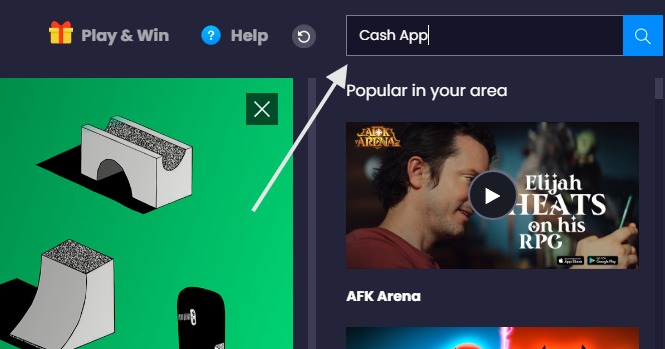
Once you see it, click the "Install game" button.
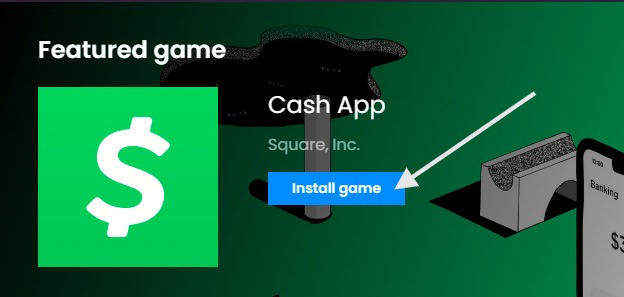
This will take you to the computer version of the Google Play Store.
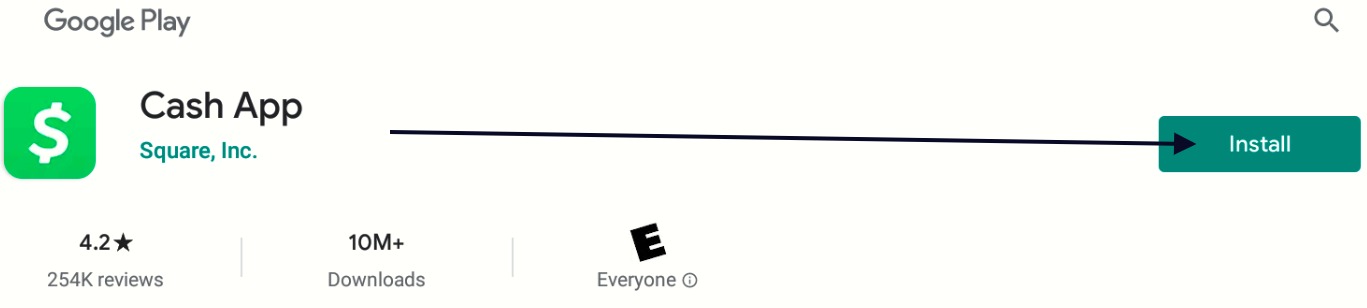
Click on "Install."
Now, wait for Cash App to finish installing. It should take less than a few minutes.
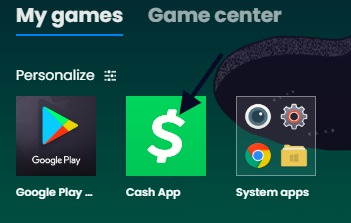
Now Cash App is in your library on BlueStack.
You can launch it and experience Cash App on your computer now!
Download For iPhone
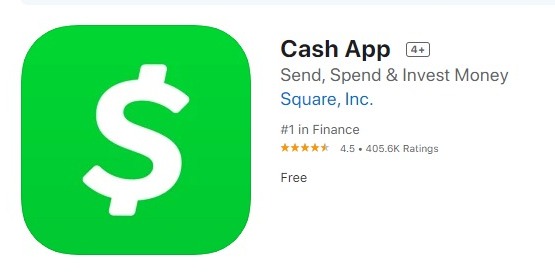
Downloading Cash App on iOS should be a piece of cake.
Download For Android
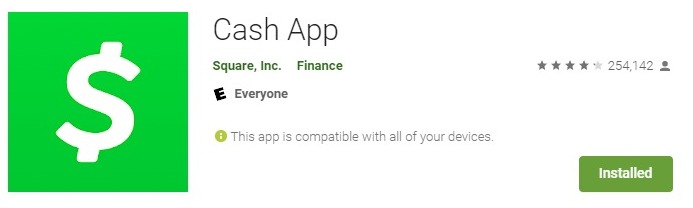
Just like iPhone users, if you're an Android user - just search up Cash App on the Google Play Store.
You can also use this link below.
Cash App Android Download Link
How To Set Up Cash App Account
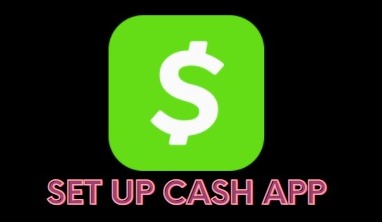
Now that you have Cash App downloaded on your phone, let's go ahead and set up your account.
First, launch your Cash App.
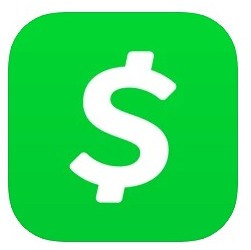
Now it'll ask you to enter your email address or phone number.
Once you enter it, Cash App will send a confirmation code to your email/phone number.
Confirm your code and Cash App you will get the choose your $cashtag.
For me, I used $mysocialgod as my $cashtag.
This is how people will be able to send you money.
Now you can connect your bank account and receive money from other Cash App users!
Continue on for help on how to connect to a bank account.
Banking
Now let's go ahead and connect your bank account to your Cash App.
Click on the icon on the bottom left to access the banking section.
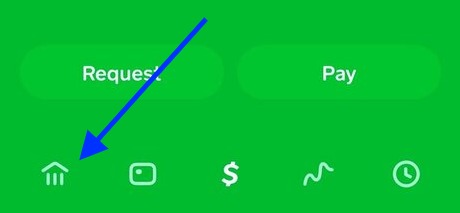
Now it will take you to this screen, click or tap on "Linked Accounts."
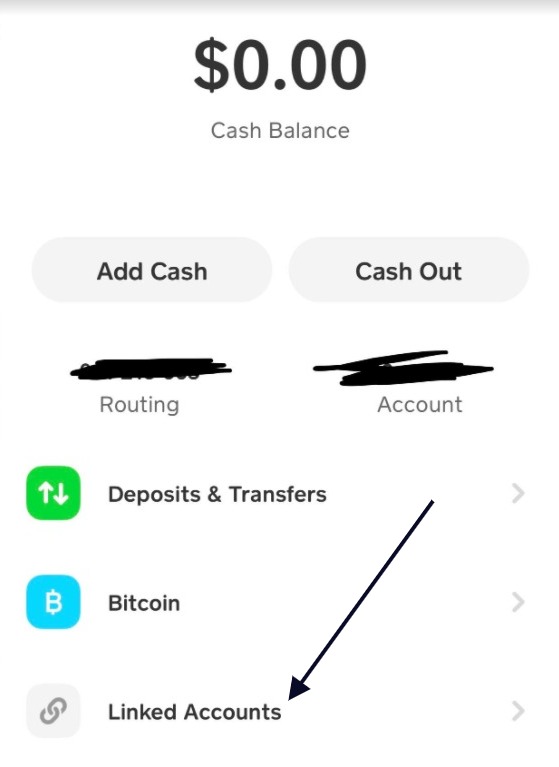
After that, it'll take you to a screen with a list of options on how you want to connect your account.
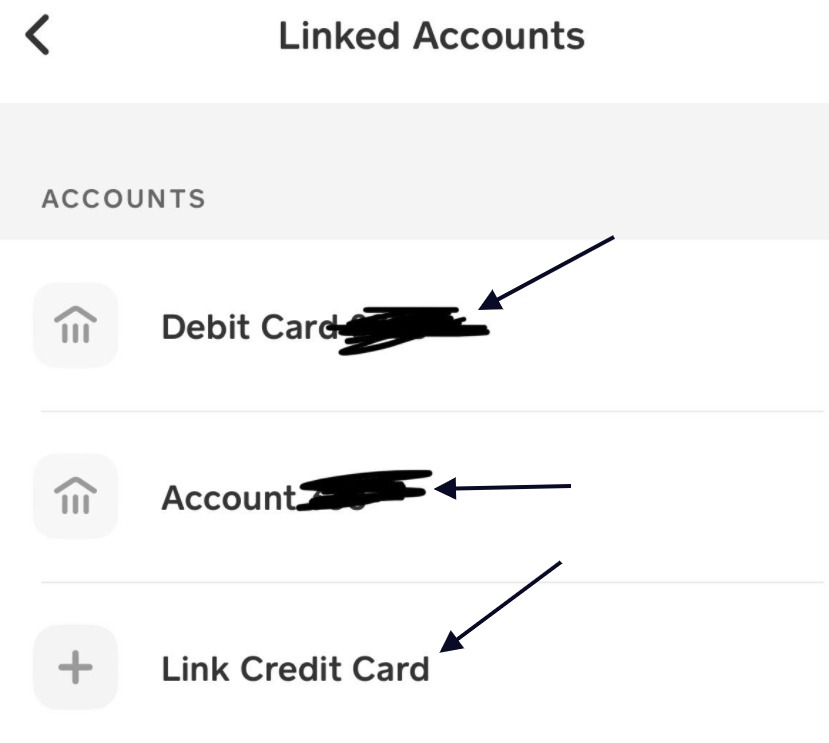
Pick the best option for you and connect your account using your banking info. You can use a debit card, account routing number, or credit card to link to your Cash App.
Add Cash
Now go back to the screen and click or tap on "Add Cash."
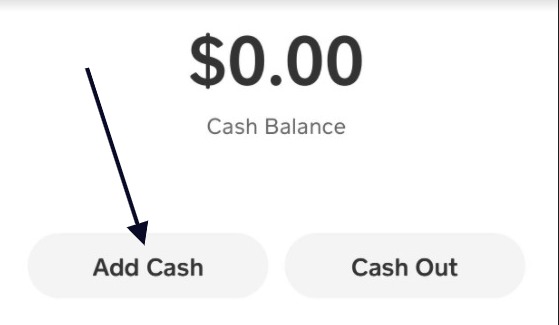
After clicking "Add Cash," you can type in the amount of cash you want to add.
If your bank is confirmed and connected, your funds should be available in your Cash App almost immediately.
Cash Out
Now, if someone sends you money or if you have the money you want to Cash Out, click on "Cash Out" to withdraw money to your bank account.
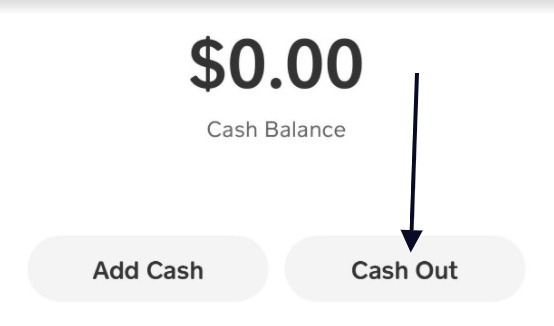
Cash App will then ask you how much you want to cash out to withdraw to your bank account.
Type in your desired amount.
Keep in mind that if you want to cash out instantly, there will be a 1.5% fee. To help you, you can try using this Cash App fee calculator below.
Cash App Fee Calculator
[CP_CALCULATED_FIELDS id="9"]
Cash Card
Next, we have the "Cash Card" section.
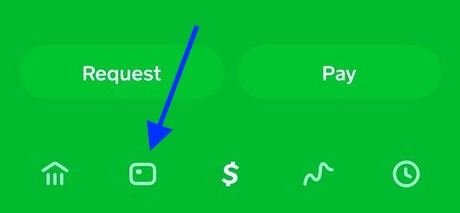
This is where you'll be able to request your Cash Card or use any other options related to Cash Card.
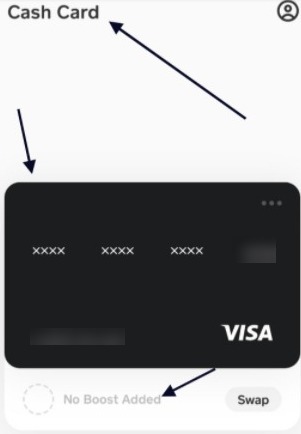
Requesting A Cash Card
To request a Cash Card, you'll have to click or tap on the button that says "Get Free Cash Card."
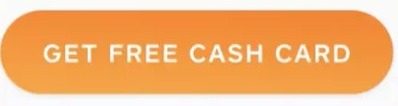
It should look like this.
After, you choose the color you want and click or tap "Continue."
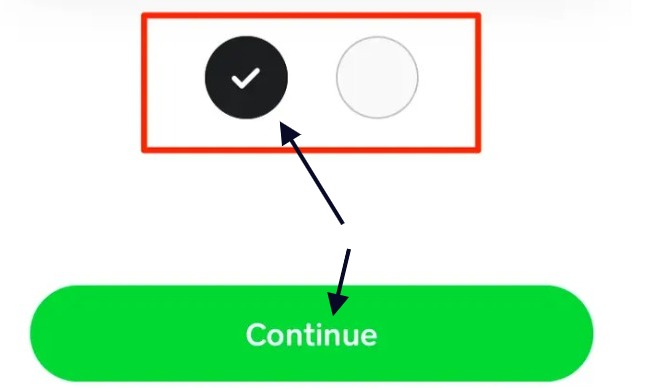
Now, you can customize your card on where it says "Tap to customize."
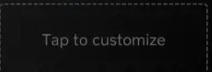
From here, you should be able to draw and customize your card. For me, I have a Bitcoin symbol.
Once you're done, click "Next."
Cash App will now ask for your mailing address. Enter it and confirm before hitting next.
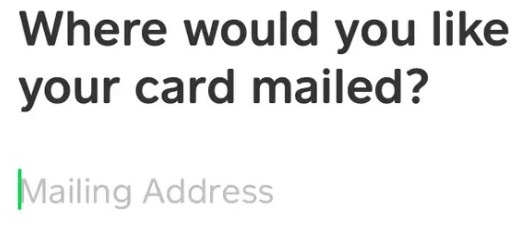
After entering your mailing address, Cash App will ask you to confirm your first and last name.
This will get printed on the card.
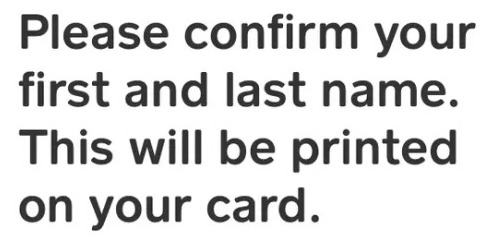
Once you hit next, Cash App will show you details about your Cash Card.
If you're happy with the card information, you can continue.
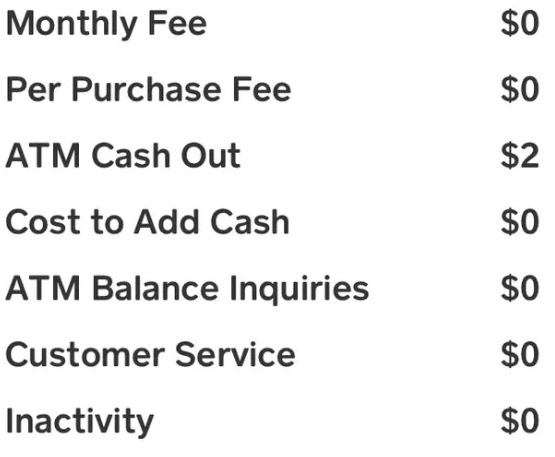
That should be the last step.
Cash App will tell you that your card should arrive approximately 10 business days.
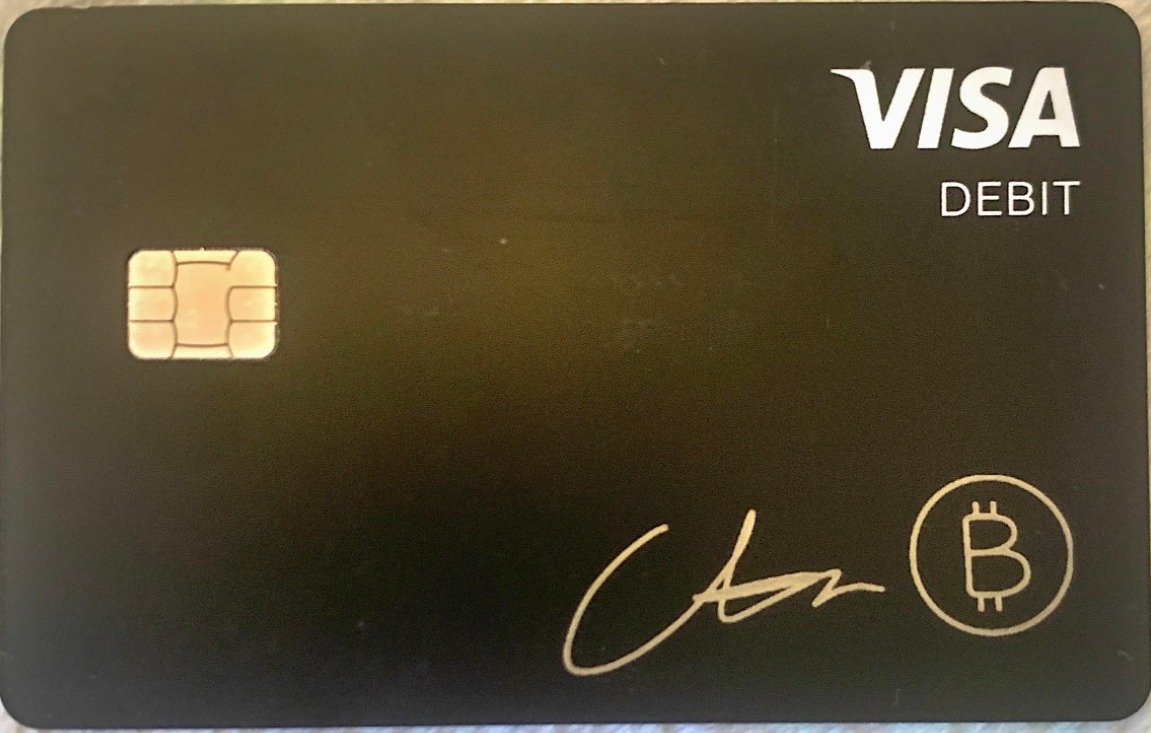
Add To Apple Pay
To add connect your card to Apple Pay, first, you'll have to tap on the card.
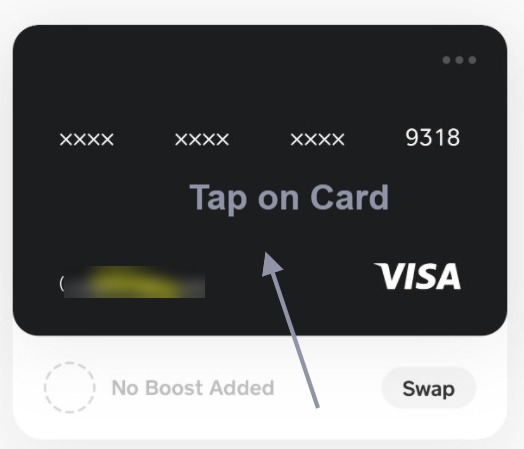
Once you hit tap, a screen should appear with all of the options.
Tap on "Add to Apple Pay"
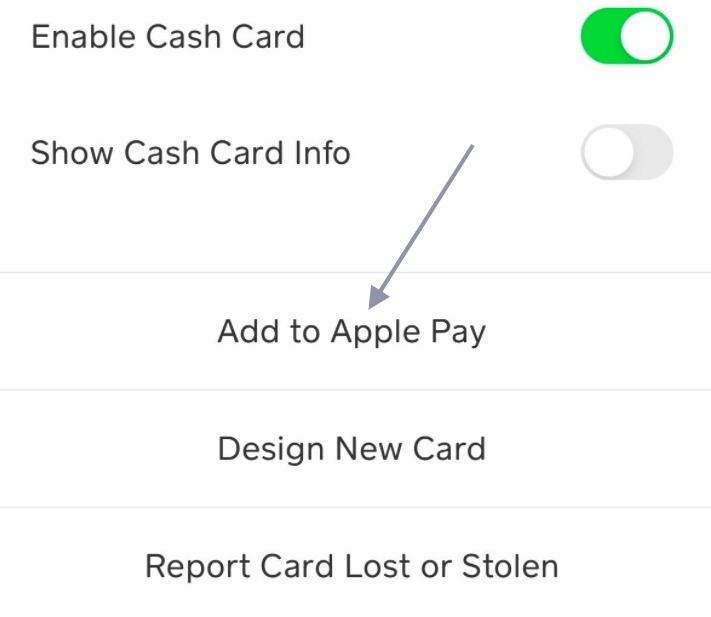
It should take you to the next part asking if you want to add your card to your iPhone or Apple Watch.
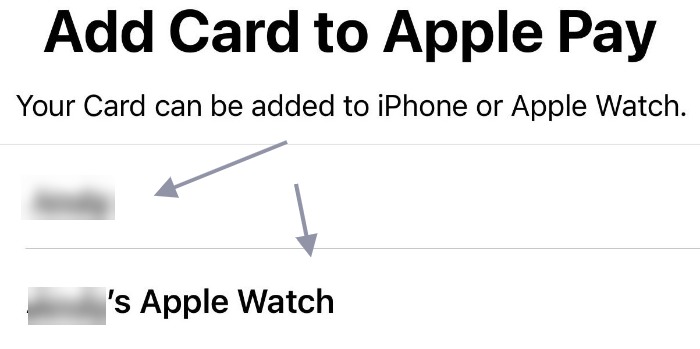
Choose your option and click "Next."
Now enter your name and card number.
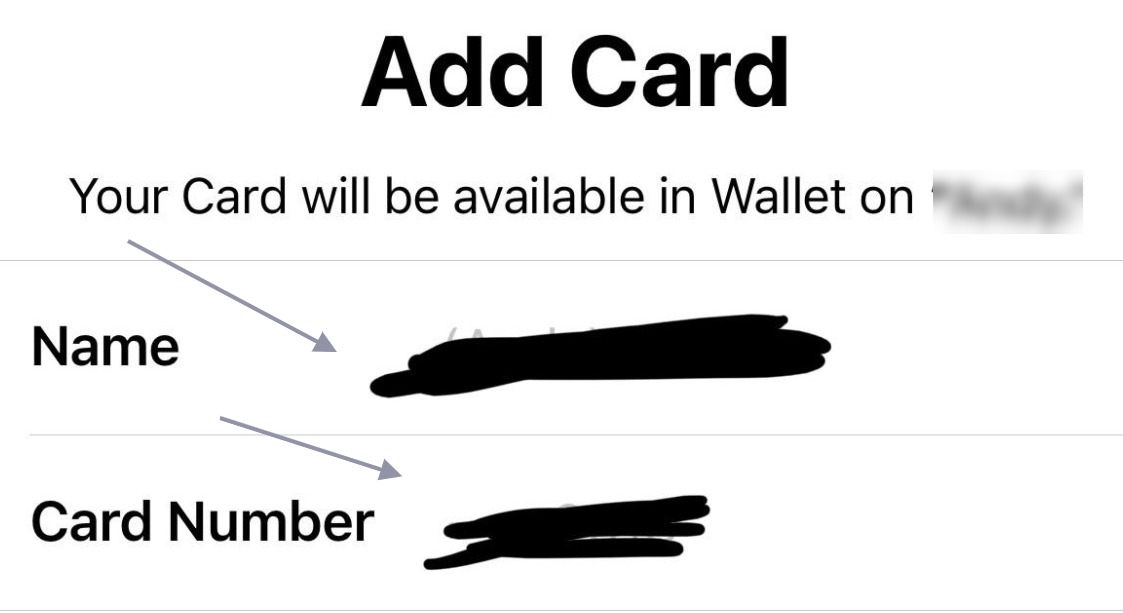
Once you fill it out, hit "Next."
Once confirmed, you will get this message from Cash App.
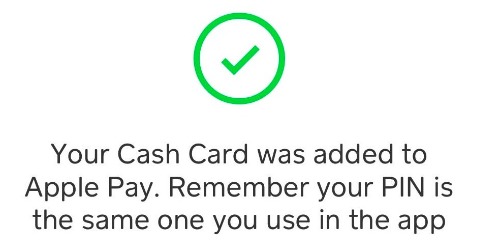
Your Cash App is now connected to your Apple Pay.
Design New Card
To design your new Cash App card, tap on the cash card.
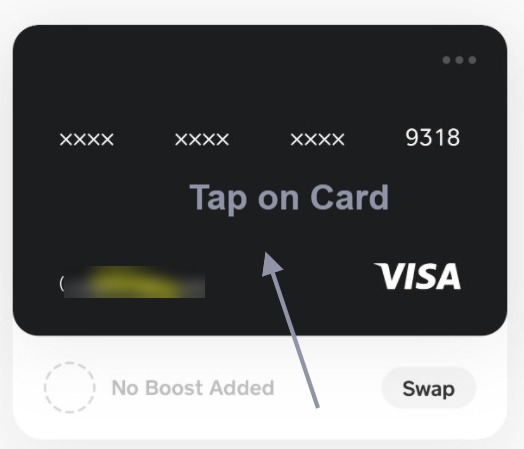
Now click or tap on "Design new card."
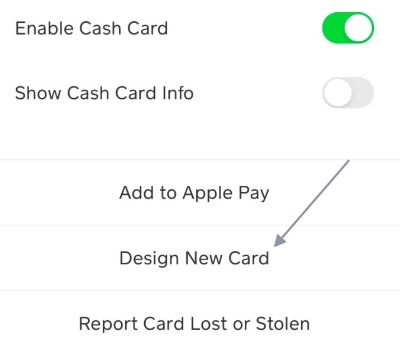
Once you tap it, you will get a list of selections.
For each card, there will be a $5 fee.
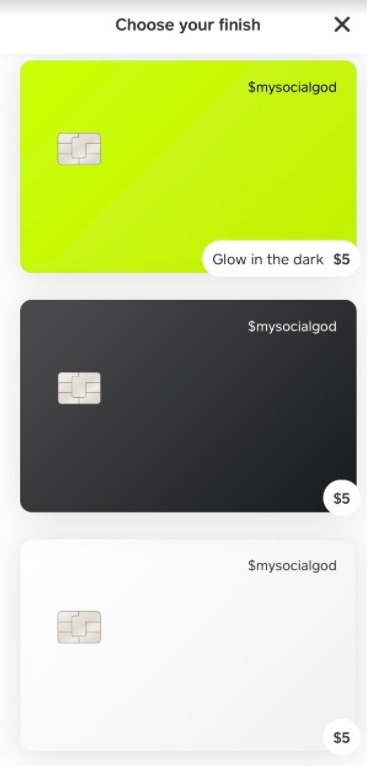
You can also get a limited edition cash card for a fee of $35.
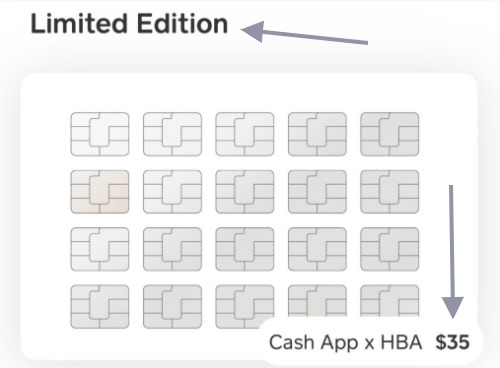
Select one of the following and continue on to create your card.
Copy Number
To copy your cash card's debit number, simply tap on the cash card on the screen.
You have to make sure "Show Cash Card Info" is enabled.
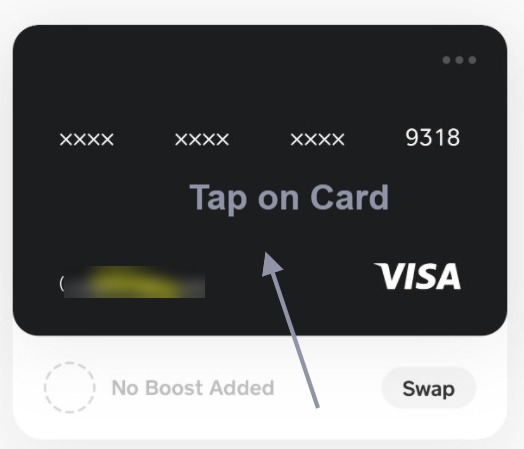
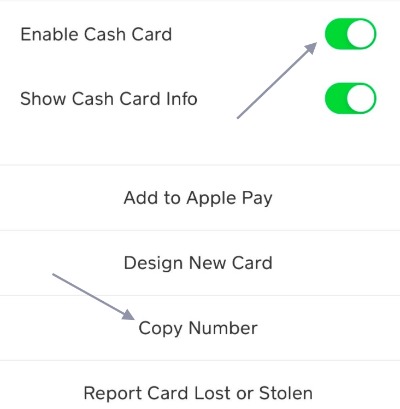
After enabling "Show Cash Card Info," tap on "Copy Number."
Your cash card number should automatically be saved and you can now paste it anywhere.
Boost
To check out boost, tap on "Swap."
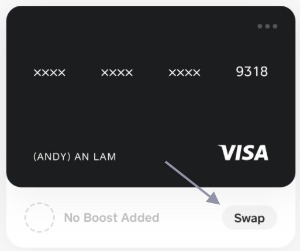
A selection of restaurants and stores will appear.
You can find the type of discounts they have right below.
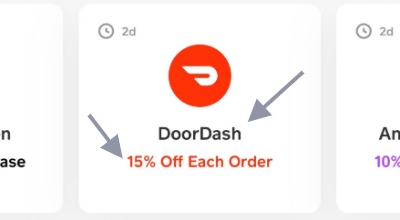
The discounts will only apply if you pay using your cash card.
Report Card Lost Or Stolen
To report a lost or stolen card, first, you have to tap on the cash card on the screen.
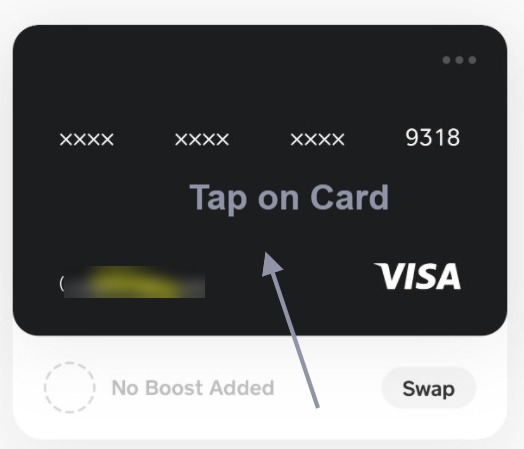
Now tap on "Report Card Lost or Stolen."
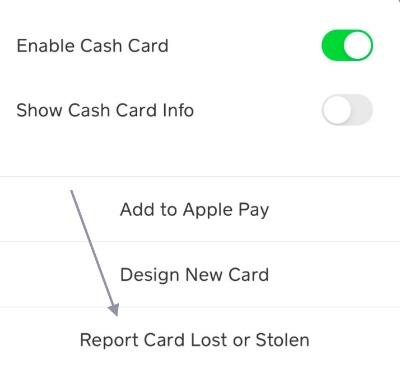
Now a screen should pop up asking if your card is missing or stolen.
Select the one that applies to you.
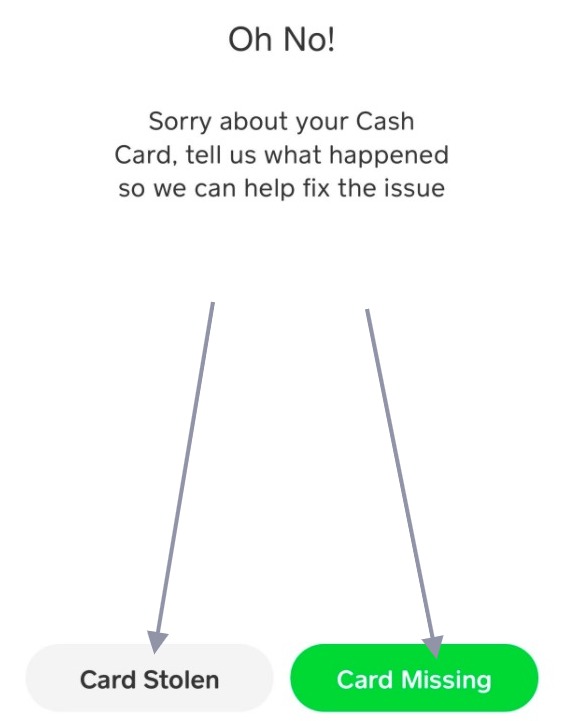
Since mine is neither lost nor stolen, I didn't select any of the options.
Cash App will guide you from here on.
Payment
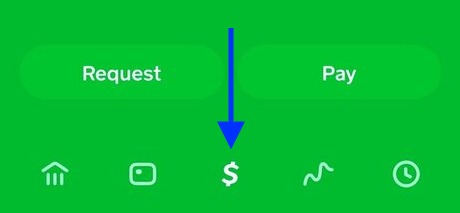
Now, let's go over the payment section of the Cash App.
This will be where you make transactions with other Cash App users.
Request
To request money from another user, enter the amount of money.
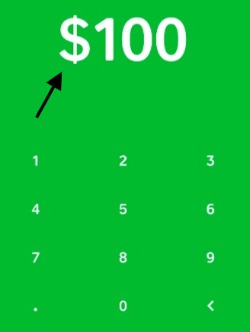
Once you enter the right amount, click or tap on "Request."
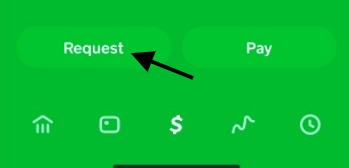
After, it should ask you to enter a phone number, $cashtag, or email of the person you want to request from.

Once you type it in, hit request on the top right.
The person you requested from should be notified that you're requesting a certain amount.
Pay
To pay a person, enter the right amount of money on the screen.
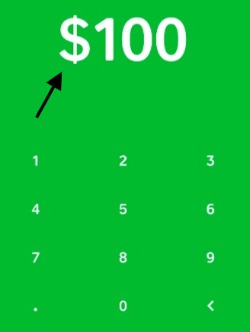
Next, you click or tap on "Pay."

Enter the person's ID (email, phone number, or $cashtag).
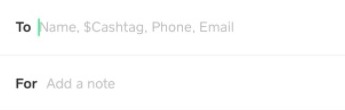
Click or tap on "Pay" on the top right and your payment should send.
Scan A Cash Code To Pay or Receive
Another way of sending or receiving payment is through QR codes.
If you or another Cash App user have a QR code, you can use it to scan to make a transaction.
The first thing you want to do is tap on the box on the top left.
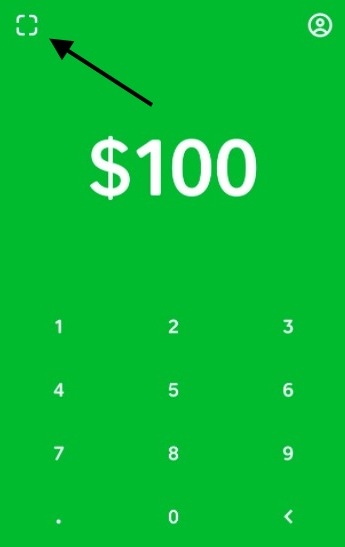
After tapping it, you will be taken to your QR scanner and the option to show your QR code.
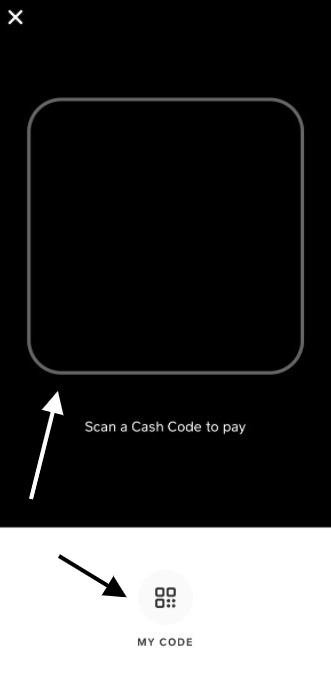
You can use your QR camera to scan another person's QR code or you can open "My Code" and show someone yours.
It should look like this.
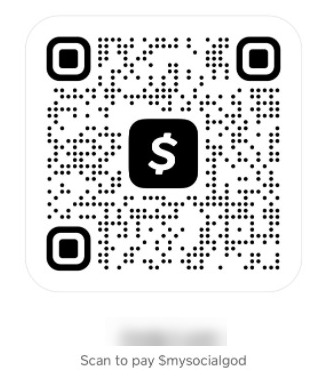
You can also share your code by clicking on the icon on the top right of the screen.
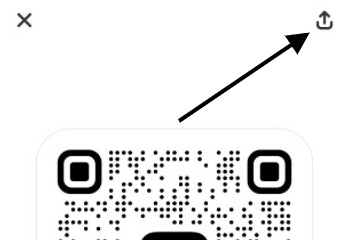
Investing
We're now at the fun part of Cash App and that's investing.
Go ahead and tap on this icon.
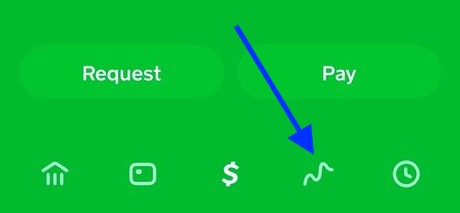
Let's begin with stocks.
Buying Stocks
To invest in stocks, simply tap on the "Stocks" tab.
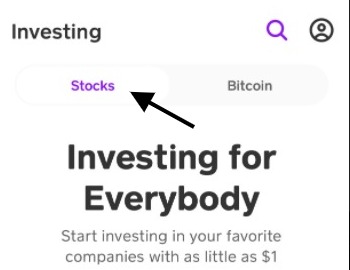
Once you're there, click or tap on the magnifying glass to search for your stock company to invest in.
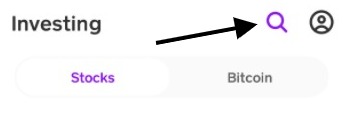
You should now be able to search for your favorite stock or find the industry you're interested in.
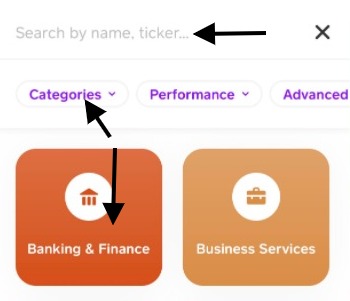
For me, I selected "Banking & Finance" as an example.
After I tapped on "Banking & Finance," it took me to a list of stock companies in that industry.
I selected "Square."
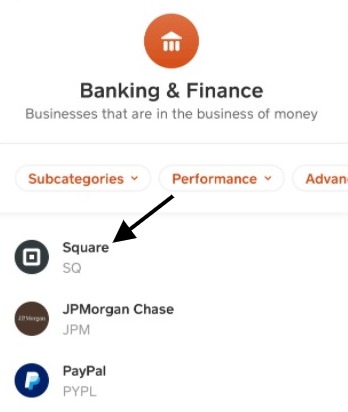
After finding your desired stock company, tap on it.
You should be taken to the company's chart with the options to buy or follow.
I tapped on "Buy" for example.
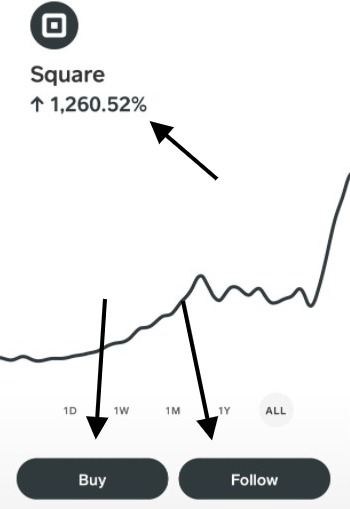
It then gave me the payment options.
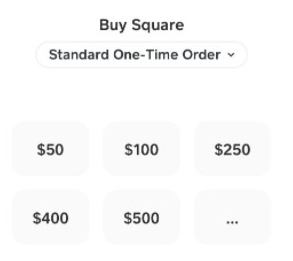
Find the best option for you and tap on "Next."
You can click or tap on the three dots to customize the amount for how much you want to pay.
Buying Bitcoin
To purchase Bitcoin, select the Bitcoin tab.
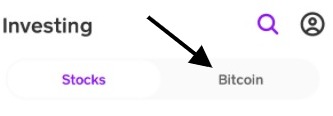
You will get a preview of the current price of Bitcoin.
Tap on "Buy" on the bottom left.
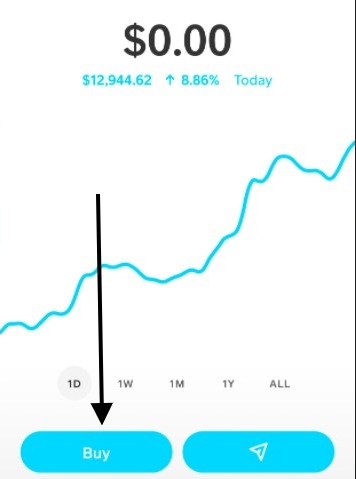
Once you tap on the buy button, a screen should appear.
Select the amount of money you're willing to spend on Bitcoin.
You can customize the amount you want to spend by tapping on the three dots.
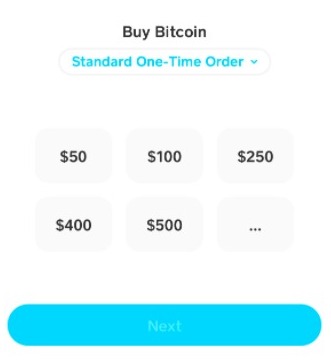
To send Bitcoin, head back to the Bitcoin tab.
Now tap on the arrow.
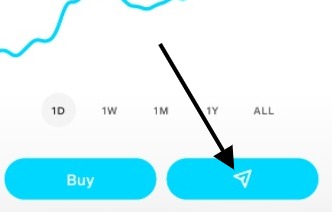
You should have the option to send or deposit.
Select the one that best applies to you.

To send Bitcoin, you must have a minimum of 0.0001 Bitcoin.
If you do, then you will need the address from the receiver and add it to the address.
To deposit Bitcoin, tap on "Deposit Bitcoin."
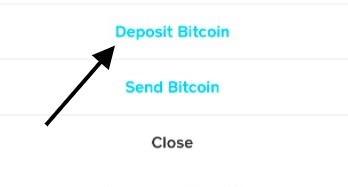
You will get an address code, a QR code, and the ability to share.
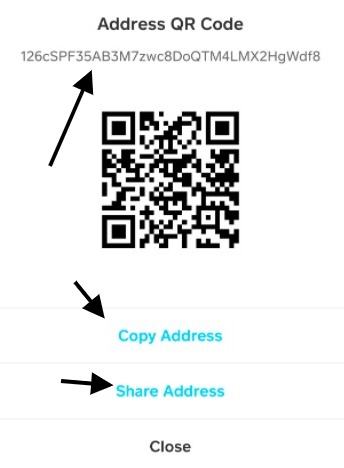
Make sure that your code is accurate before sending payment.
There are cases of people losing their Bitcoin from inputting the wrong address info.
Activity
At the "Activity" section, you will get to view your transaction history.
There's no way to delete this in case you're wondering.
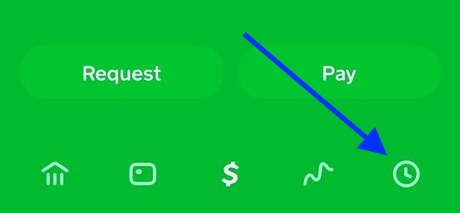
You can search for people using the magnifying glass on the top right.
If you scroll down, you will see all of your most recent transactions with other users, stores, deposits, or restaurants.
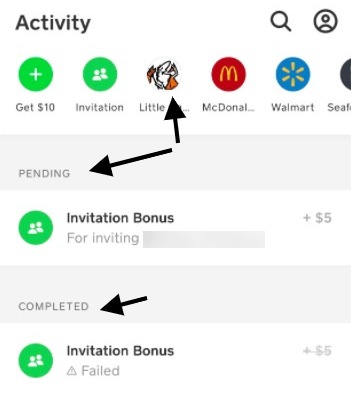
Profile
On the top right of every screen, you should see the profile icon.

If you tap on it, it'll take you to your settings.
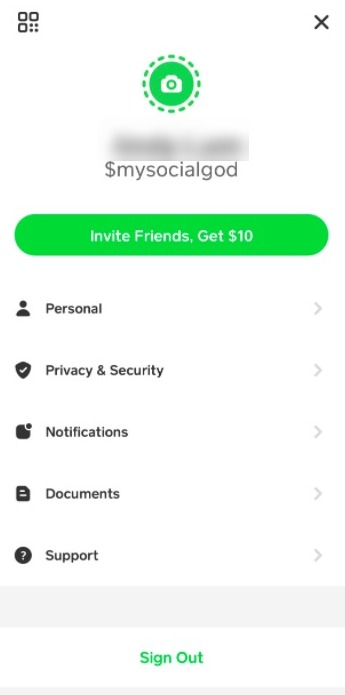
You can edit your personal info, privacy/security, notification settings, check documents, and get support.
Let's go over what you can edit in these settings.
Personal
- Full Name
- $CashTag
- Phone Number
- Address
Privacy Security
- Security Lock
- Change Cash Pin
- $CashTag Enable/Disable
- Request Enable/Disable
Notifications
- Select Notifications (Push Notifications, Phone Number, Email)
- Cash Team Notifications
Documents
- Stock Documents
- Bitcoin Documents
- Tax Documents
- Monthly Statements
Support
- Find related questions or contact support.
In case you're wondering, you can contact Cash App through:
- Phone: 855-351-2274
- Twitter Message: CashSupport
Cash App Info
[table id=3 /]
For related Cash App articles, you can check out: