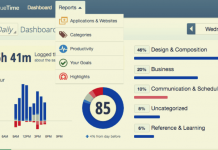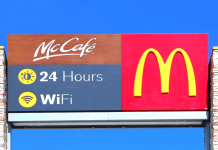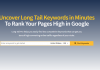If you're wondering how to check Cash App balance online, then we got your back. In this guide, we'll go over several ways Cash App users cash check the amount of money on their account.
- How To Check Cash App Balance Over The Phone
- How To Check Cash App Balance on Computer Without App
- How To Check Cash App Balance at ATM
Navigating around Cash App can be challenging for many people (including me sometimes). Fortunately, I compiled this list to help users from around the world. Before we get started, let's go over some brief information about this P2P payment app.
What Is Cash App?

Cash App is a P2P payment service founded by Jack Dorseyon October 15, 2013. Jack Dorsey, the founder of Cash App, is also the founder of a well-known social media platform, Twitter. At the moment, the people running this popular payment service are Jack Dorsey (CEO), Jim McKelvey (Director), and Amrita Ahuja (CFO). Unlike Venmo, Cash App grew pretty quickly. Within less than a decade, the company now reported earning $5.9 billion in revenue and $1.23 billion in profit in 2020 alone. With the introduction of Bitcoin to their platform, their income continues to grow. In 2020, Cash App had over 36 million users, with over 7 million being Cash Card owners.
With this P2P payment platform, a rising competitor against big-name players such as Venmo - users can send money, receive money, check their Cash App balance, request a customizable debit card, buy stocks, buy bitcoin, and a variety of things. If you're a new Cash App user, then you're probably wondering how to check Cash App balance, whether online on your computer or your phone. Without any further ado, let's jump right in.
Related:
How To Check Cash App Balance Over The Phone
You probably understand how to check your transaction history, and you probably have a good idea of how direct deposits work, but how do you check your Cash App balance on your phone? Since Cash App is targeted towards mobile users, I'm going to assume that you already have this payment app installed. If not, you can download from these links down below.
After your installation, open up Cash App, and I'll guide you through the steps.
- Once you open up Cash App, you should see the following tabs at the bottom. There are five categories. From left to right, these icons are a bank, card, dollar sign, stocks/bitcoin, and a clock (transaction history). Tap on the dollar sign.
- After you tap on the dollar sign, your downloaded app should display the amount in your Cash App balance in a large number above the number's pad. The amount shown is how much you have in your Cash App balance.
For some users, checking their balance on their Cash App is out of the question. Fortunately for you, there's another way to check the amount you have on your account.
How To Check Cash App Balance on Computer Without App
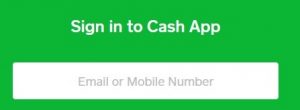
Checking your Cash App balance on your phone is out of the question. Maybe your phone is broken, you lost your phone, your app isn't working, or a thousand other different scenarios. Fortunately, the second method to check your balance is through a computer, and here's how you do it.
- Sign in to Cash App by going to the official website. (Click here to get to Cash App's login page immediately)
- Once you get to the login page, type in where it says "Email or Mobile Number." Type in your details.
- After typing in your details, click on "Request Sign in Code." If you don't have a phone, then I recommend that you use your email.
- Now check your phone or email for your Cash App confirmation code. Type in the code where it says "Confirmation Code" and click on "Sign in."
- After you click "Sign in," a message should appear saying, "Welcome back, (Cash App user)! Enter your Cash PIN to continue." Add your pin.
- There will be four options on the left side of your screen. From top to bottom, you can find Activity, Balance, Settings, and Logout. If you have a balance already, then it'll display. If your balance doesn't display, then click it.
Hopefully, this second method will help you find your Cash App balance. If it doesn't work out, then we have a third option for you. You can check your Cash App balance at an ATM.
How To Check Your Cash App Balance At ATM
You tried checking your balance on your phone, but it's impossible. You tried to check your Cash App balance on your computer, but that's another tough one. Your last option to check your Cash App balance is through an ATM. Which ATMs? You can withdraw and check your balance at almost any ATMs. The fee depends on the ATM. On the official Cash App website, there's a $2 fee if you're planning to withdraw money.
Related: Cash App Withdrawal Limit
Most ATMs are similar. You insert your Cash App card and select the options withdrawal, deposit, or check balance. Most ATMs will print out a receipt for you with the following balance on your account, or you can check it on the screen. Hopefully, this guide will help you check your Cash App balance. If these methods don't work and you have another one that's not listed on this guide, please comment below, and I'll add to it!
Note: You need to request a Cash App card first. If you're in the process of creating a card, check out Cash App card designs to help you decide what to choose in advance.
FAQ
Q: What is the balance tab on Cash App?
A: The balance tab on Cash App is the dollar sign. After you tap on it, you should be able to find your balance displayed at the top.
Q: Can I check my Cash App balance by phone?
A: Yes, you can check your Cash App balance by phone. Most modern phones like Android or iPhone should work fine.
Q: Can I call and check my Cash App balance?
A: Yes, according to the official Cash App website. You can call them at (855)-351-2274.
Conclusion for "How To Check Cash App Balance"
I hope this guide will help future Cash App users in need. If you have any questions, comment below, and I'll do my best to help you in any way I can.
For more Cash App help, check out Old Barber Shop's other guides and informative content: